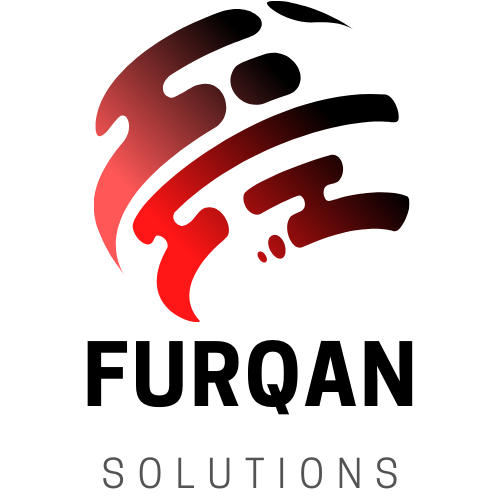Setting up a secure home network is crucial in today’s digital age to protect your personal information and devices from potential threats. Below is a step-by-step guide to help you create a secure home network:
Step 1: Understand Your Network Components
Before you start setting up your network, it’s essential to understand the basic components:
- Modem: This device connects your home to the internet.
- Router: This device routes traffic between your local network and the internet. It’s the first line of defense for your network.
- Devices: These include computers, smartphones, tablets, smart TVs, and IoT devices.
- Cables: Ethernet cables for wired connections and Wi-Fi for wireless connections.
Step 2: Choose a Strong Router
Invest in a reputable router that supports modern security protocols (like WPA3 for Wi-Fi). Consider routers from trusted brands with good security track records.
Step 3: Change Default Router Credentials
When you set up your router, change the default username and password. Use a strong, unique password that includes a mix of uppercase, lowercase, numbers, and symbols.
Step 4: Enable Network Encryption
Use WPA3 encryption for your Wi-Fi network. This is the latest and most secure encryption standard available as of my last knowledge update in September 2021. If WPA3 is not available, use WPA2 with AES encryption.
Step 5: Change the Default SSID (Network Name)
Avoid using generic names that identify your router brand. Create a unique SSID that doesn’t give away personal information.
Step 6: Disable SSID Broadcast
This prevents your network from being visible to others. You’ll need to manually connect to it by entering the SSID.
Step 7: Enable a Guest Network
If your router supports it, set up a separate guest network for visitors. This network should have a different SSID and password from your main network.
Step 8: Update Router Firmware
Regularly check for and install updates to your router’s firmware. This ensures you have the latest security patches.
Step 9: Set Up a Firewall
Most routers have a built-in firewall. Enable it and customize settings if possible. This adds an extra layer of protection against unauthorized access.
Step 10: Enable MAC Address Filtering
This allows you to specify which devices are allowed to connect to your network based on their MAC addresses.
Step 11: Disable Remote Administration
Turn off the option to administer your router remotely via the internet. This prevents attackers from trying to access your router from outside.
Step 12: Use a Secure DNS Service
Consider using a secure DNS service like Google’s DNS (8.8.8.8 and 8.8.4.4) or Cloudflare’s DNS (1.1.1.1). These services can help protect against phishing and malicious websites.
Step 13: Secure Your Devices
Each device on your network should have strong, unique passwords. Enable automatic updates for operating systems and applications to ensure they receive security patches promptly.
Step 14: Regularly Monitor Network Activity
Keep an eye on connected devices and review logs if your router provides them. This can help you identify and respond to suspicious activity.
Step 15: Consider Additional Security Measures
Depending on your needs, you might want to implement Virtual Private Networks (VPNs), Intrusion Detection Systems (IDS), or other advanced security measures.
Step 16: Implement Two-Factor Authentication (2FA)
Enable two-factor authentication on devices and accounts that support it. This adds an extra layer of security by requiring a second form of authentication, such as a code sent to your phone, in addition to your password.
Step 17: Create Strong Guest Network Policies
If you have a guest network, establish clear policies for its use. Limit access to the internet and ensure that guests cannot access your local network or sensitive information.
Step 18: Educate Family Members or Housemates
Make sure everyone using the network understands basic security practices. Teach them how to recognize phishing emails, the importance of strong passwords, and how to secure their devices.
Step 19: Enable Parental Controls
If you have children, consider implementing parental controls on your router. These tools allow you to filter and monitor content to ensure a safe online environment.
Step 20: Regularly Backup Your Data
Set up automatic backups for important files and documents. This protects your data in case of a network breach, hardware failure, or other unforeseen events.
Step 21: Be Cautious with IoT Devices
Internet of Things (IoT) devices like smart thermostats or cameras can be vulnerable to security breaches. Change default passwords, keep firmware up to date, and consider placing these devices on a separate network.
Step 22: Disable Unused Features
Many routers come with extra features that you might not need, like remote access or USB ports for file sharing. Disable any features you don’t use to reduce potential security vulnerabilities.
Step 23: Monitor for Unusual Activity
Regularly check your router’s logs for any suspicious activity. This can include multiple failed login attempts or connections from unfamiliar devices.
Step 24: Consider Network Segmentation
If you have a complex network with multiple devices, consider segmenting it. This involves creating separate networks for different types of devices, such as one for smart home devices and another for personal computers.
Conclusion
Securing your home network is an ongoing process that requires diligence and awareness. By following these steps, you can create a robust defense against potential threats and enjoy a safer online experience for you and your family. Remember to stay informed about the latest security practices and update your network’s defenses as needed. With the right precautions in place, you can greatly reduce the risk of cyberattacks and protect your personal information.